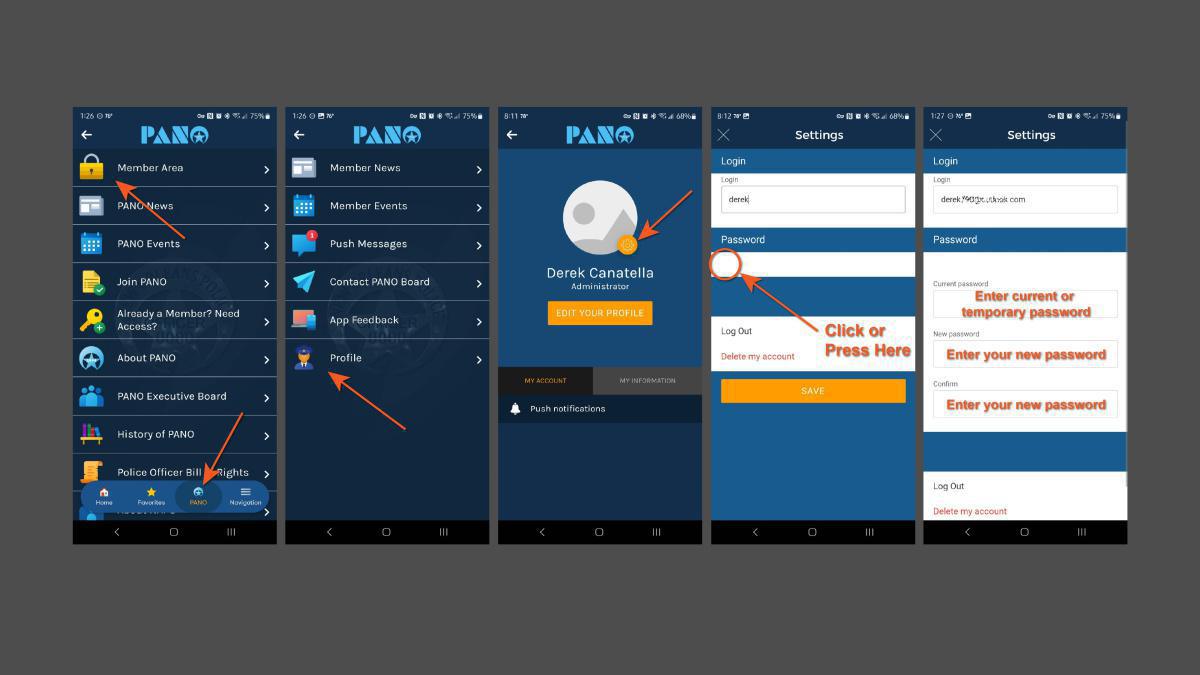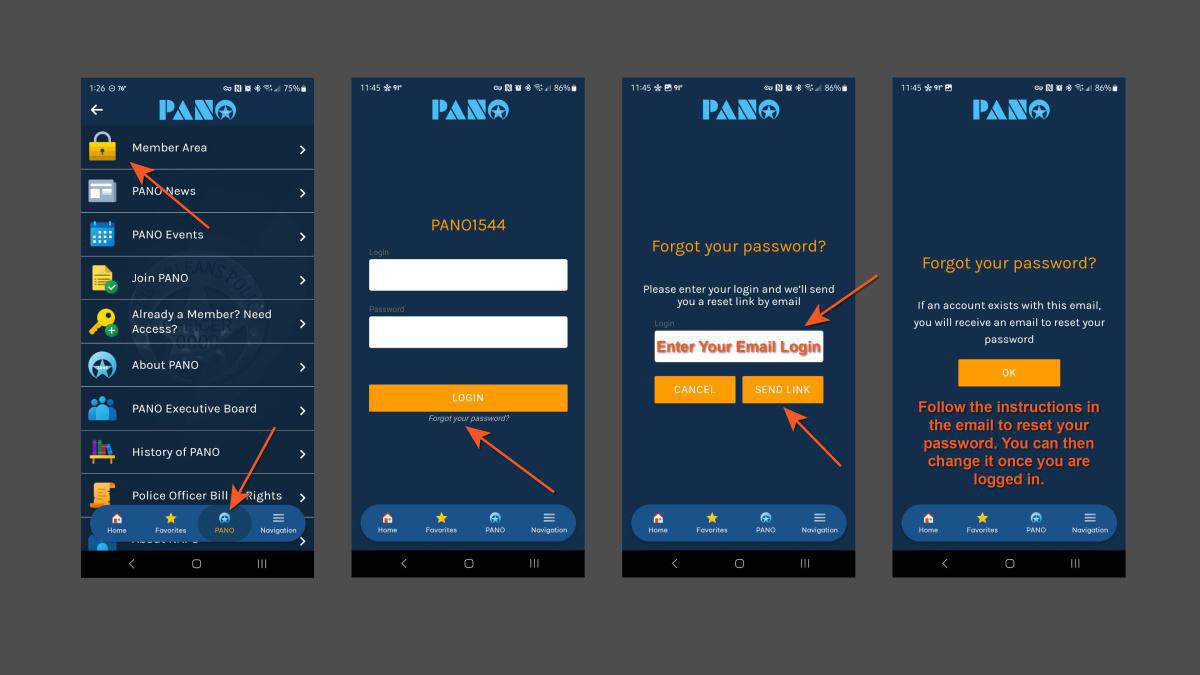If you need help resetting your password or changing your password, please follow the diagrams below. Double-tap or double-click to open the images larger.
To change your password, please follow the steps:
- Click the PANO icon
- Go to the Member Area and click it
- Click Profile
- Click the Settings Gear icon next to your avatar or portrait
- Under the Password, click the specific area to open up the password options
- Enter your current (or temporary) password and enter your new ones
- Scroll down and click or press Save
- Your password should be successfully changed
If you forgot your password or need to reset your password, follow the steps below:
- Click the PANO icon
- Go to the Member Area and click it
- You should see the login screen
- Click "Forgot your password?"
- Enter your login email
- After a few minutes you should receive an email with instructions on resetting your password
- Please check your Spam folder if you do not see the email